Follow the steps below to create an invoice:
1. Click on the button Create Documents:
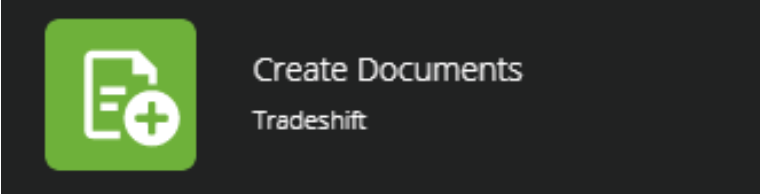
To find Create Documents, click on the Apps icon, and look for the Create Documents icon in the menu your installed applications.
2. Click on Invoice or Credit Note:

3. Enter Société Générale (France), which should appear automatically. If not, request a connection to Société Générale (France).
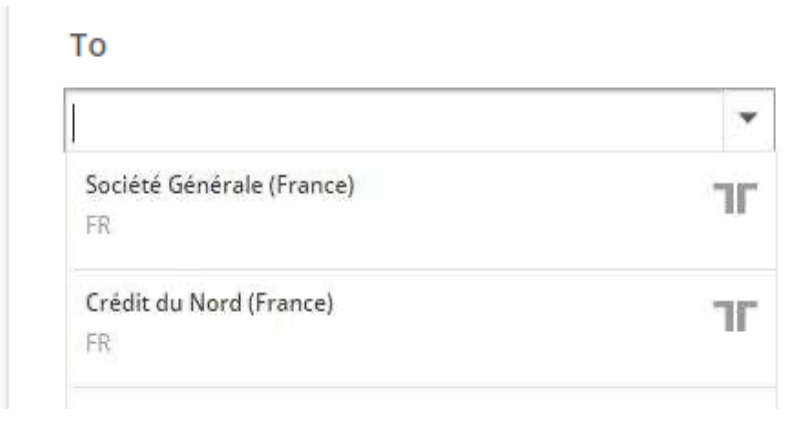
4. Select the Société Générale Personne Morale entity to bill Société Générale (including SGCIB) or enter the name of the Société Générale subsidiary to invoice.

5. Invoice number / Credit note number : it must not contain special characters or spaces and must be entered in upper case with a maximum of 30 characters.
6. Issue date : it must not be later than the current date.
7. Currency : default value "EUR" is selected.
8. Payment due date of the invoice.
9. Order number : this is mandatory if you do not have a cost center number (CA).
10. Cost Center (CA) : This is mandatory if you do not have an order number.
11. Transaction VAT type (Collection or Debit) : this is mandatory.

In case of credit note, you will need to enter the number of the original invoice in the field "Invoice Number".
If you do not have the cost center (CA) or order number, you will have to contact your client (service sponsor or Société Générale buyer).

12. Respect of the components of billing (items, quantity, price, VAT, etc.).
13. Message : you have the possibility to enter a comment.
14. Attachments : you can attach documents that will be transmitted.
To preview your invoice before sending, click Preview. Click Send to send it.

If an error occurs, one or more messages will appear.